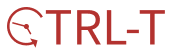목차
반응형
1. 전환될 때 효과 설정
class DefaultTransformer : ViewPager.PageTransformer {
override fun transformPage(view: View, position: Float) {
var alpha = 0f
if (0 <= position && position <= 1) {
alpha = 1 - position //position은 페이지 이동할때마다 -1부터0 또는 0부터 1 값 가짐
} else if (-1 < position && position < 0) {
alpha = position + 1
}
view.alpha = alpha
view.translationX = view.width * -position//이전에 그려져 있던 뷰와 시작점이 같도록 설정해주는 것
//위 부분 설정하지 않으면 오른쪽 끝점을 기준으로 새로운 뷰가 그려진다.
val yPosition = position * view.height
view.translationY = yPosition//뷰의 맨 아래를 기준으로 새로운 뷰를 그리도록 함.
//설정하지 않으면 이전에 그렸던 뷰의 윗부분이 시작점이 되어 뷰가 그려지게 됨
}
}
2. 세로 방향 뷰페이저 만들기
class VerticalViewPager @JvmOverloads constructor(
context: Context?,
attrs: AttributeSet? = null
) :
ViewPager(context!!, attrs) {
private fun swapTouchEvent(event: MotionEvent): MotionEvent {
val width: Float = getWidth().toFloat()
val height: Float = getHeight().toFloat()
val swappedX = event.y / height * width
val swappedY = event.x / width * height
event.setLocation(swappedX, swappedY)
return event//위아래로 스크롤시 페이지 전환 일어나도록 하는 부분
}
override fun onInterceptTouchEvent(event: MotionEvent): Boolean {
val intercept: Boolean = super.onInterceptTouchEvent(swapTouchEvent(event))
//If not intercept, touch event should not be swapped.
swapTouchEvent(event)
return intercept
}
override fun onTouchEvent(ev: MotionEvent): Boolean {
return super.onTouchEvent(swapTouchEvent(ev))
}
init {
setPageTransformer(false, DefaultTransformer())
}
}3. 레이아웃 구성
<!--activity_main.xml-->
<?xml version="1.0" encoding="utf-8"?>
<androidx.constraintlayout.widget.ConstraintLayout xmlns:android="http://schemas.android.com/apk/res/android"
xmlns:app="http://schemas.android.com/apk/res-auto"
xmlns:tools="http://schemas.android.com/tools"
android:layout_width="match_parent"
android:layout_height="match_parent"
tools:context=".MainActivity">
<kr.chjdevelop.verticalviewpager.VerticalViewPager
android:id="@+id/viewPager"
android:layout_width="match_parent"
android:layout_height="match_parent"/>
</androidx.constraintlayout.widget.ConstraintLayout><!--item.xml-->
<?xml version="1.0" encoding="utf-8"?>
<LinearLayout xmlns:android="http://schemas.android.com/apk/res/android"
android:orientation="vertical" android:layout_width="match_parent"
android:id="@+id/ll_item"
android:layout_height="match_parent">
</LinearLayout>
4. 데이터 클래스 만들어주기
data class PageItem(
val text : String
)5. 어댑터 만들어주기
class MainPagerAdapter(private val context : Context) : PagerAdapter(){
val datas = mutableListOf<PageItem>()
override fun isViewFromObject(view: View, `object`: Any): Boolean {
return view == `object`
}
fun addItem(item : PageItem){
datas.add(item)
}
override fun getCount(): Int {
return datas.size
}
override fun instantiateItem(container: ViewGroup, position: Int): Any {
val view : View = LayoutInflater.from(container.context).inflate(R.layout.item,container,false)
container.addView(view)
bind(datas.get(position),view)
return view
}
private fun bind(textItem : PageItem,view : View){
val ll_item = view.findViewById<LinearLayout>(R.id.ll_item)
when(textItem.text){
"1" -> {ll_item.setBackgroundColor(ContextCompat.getColor(context,R.color.colorPastelPink))}
"2" -> {ll_item.setBackgroundColor(ContextCompat.getColor(context,R.color.colorRym))}
"3" -> {ll_item.setBackgroundColor(ContextCompat.getColor(context,R.color.colorSky))}
"4" -> {ll_item.setBackgroundColor(ContextCompat.getColor(context,R.color.colorPrimary))}
}
}
}6. 적용
class MainActivity : AppCompatActivity() {
lateinit var adapter : MainPagerAdapter
override fun onCreate(savedInstanceState: Bundle?) {
super.onCreate(savedInstanceState)
setContentView(R.layout.activity_main)
init()
}
private fun init(){
adapter = MainPagerAdapter(this)
adapter.addItem(PageItem("1"))
adapter.addItem(PageItem("2"))
adapter.addItem(PageItem("3"))
adapter.addItem(PageItem("4"))
viewPager.adapter = adapter
viewPager.setPageTransformer(false,DefaultTransformer())
viewPager.offscreenPageLimit=3
}
}
<실행 화면>
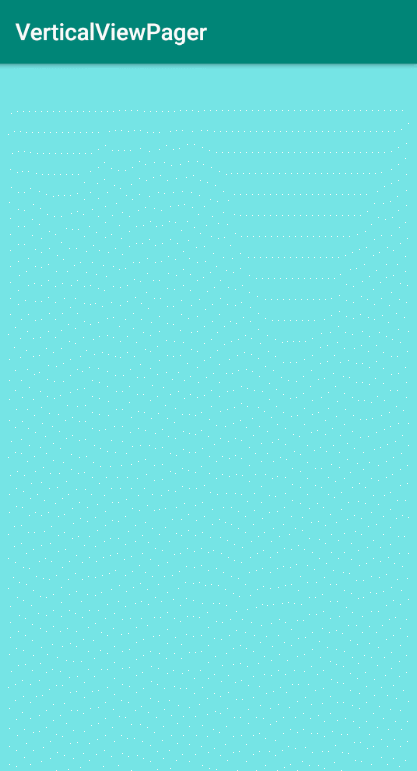
반응형
'Develop > Android' 카테고리의 다른 글
| MPAndroidChart 라이브러리를 활용한 BarChart 그리기 (19) | 2020.04.26 |
|---|---|
| 코틀린 코루틴이란? (Kotlin coroutine) (0) | 2020.04.14 |
| android Room 사용하기 (0) | 2020.04.06 |
| TabLayout과 ViewPager 연동하기 (1) | 2019.12.21 |
| 안드로이드 스튜디오 XML 파일들 에러 발생 시 (0) | 2019.12.19 |