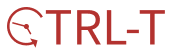목차
반응형
이번 포스팅에서는 Vanilla js를 활용하여 하단 Sticky Button을 만들어보겠다.
목표: 스크롤을 특정 구간 이상으로 내릴 때 Sticky버튼이 보이고, 올릴 때 사라지도록 만들기
1. 새로운 엘리먼트 동적으로 추가해보기
<script>
var sticky_container = document.createElement("div");
var sticky_text = document.createElement("p");
sticky_text.innerText = "BUTTON_TEXT";
sticky_container.classList.add('sticky_container');
sticky_container.classList.add('not_show');
sticky_text.classList.add('sticky_text');
sticky_container.appendChild(sticky_text);
document.getElementById("root").appendChild(sticky_container);
</script>html에 미리 코드를 만들어 놓고 실행할 수도 있지만, javascript를 이용해서 추가하는 경우를 만들어 보았다.
sticky버튼을 감싸고 있는 컨테이너로 div를 만들었고, 텍스트를 위한 p 태그를 만들었다.
이후 sticky_container에 스타일을 지정해주기 위해 sticky_container라는 class이름을 주었다.
not_show라는 것은 뒤에 나오겠지만, sticky 버튼을 숨겼다가 보여지게 하기 위함이다.
2. 버튼에 스크롤 이벤트 달기
<script>
var containerClassList = sticky_container.classList;
window.addEventListener('scroll', () => {
let scrollLocation = document.documentElement.scrollTop;
let windowHeight = window.innerHeight;
let triggerHeight = document.body.scrollHeight / 6; //전체 세로 길이의 6분의 1위치
if(scrollLocation + windowHeight >= triggerHeight){
if(containerClassList.contains('not_show')){
containerClassList.remove('not_show');
console.log('show');
}
}else{
if(!containerClassList.contains('not_show')){
containerClassList.add('not_show');
console.log('not show');
}
}
})
</script>
사용자가 scroll할 때마다 위 코드가 실행된다.
현재 스크롤 위치를 얻어와 전체 height의 특정 지점을 기준으로 이벤트를 다르게 처리했다.
classList에서 not_show의 존재 여부를 판별하여 버튼이 보이게 / 사라지게 할 것인지를 정했다.
3. 버튼 스타일 지정
<style>
.not_show{
display: none !important;
}
.sticky_container{
z-index: 9999;
position: sticky;
bottom: 0;
width: 100%;
height: 64px;
background: #8B3912;
display: flex;
align-items: center;
vertical-align: middle;
}
.sticky_text{
background: #8B3912;
color: #ffffff;
width: 100%;
font-family: 'Noto Sans KR', sans-serif;
font-weight: bold;
font-size: 22px;
text-align: center;
vertical-align: middle;
}
</style>위는 CSS 코드이다.
not_show라는 클래스는 display: none 속성을 갖고 있음을 확인할 수 있다.
또한 sticky_container는 z-index 속성의 값을 높게 설정하여 가장 앞에 올 수 있도록 설정해주었다.
전체 코드
<script>
function addStickyButton(){
var sticky_container = document.createElement("div");
var sticky_text = document.createElement("p");
sticky_text.innerText = "BUTTON_TEXT";
sticky_container.classList.add('sticky_container');
sticky_container.classList.add('not_show');
sticky_text.classList.add('sticky_text');
sticky_container.appendChild(sticky_text);
document.getElementById("root").appendChild(sticky_container);
var containerClassList = sticky_container.classList;
window.addEventListener('scroll', () => {
let scrollLocation = document.documentElement.scrollTop;
let windowHeight = window.innerHeight;
let triggerHeight = document.body.scrollHeight / 6; //전체 세로 길이의 6분의 1위치
if(scrollLocation + windowHeight >= triggerHeight){
if(containerClassList.contains('not_show')){
containerClassList.remove('not_show');
console.log('show');
}
}else{
if(!containerClassList.contains('not_show')){
containerClassList.add('not_show');
console.log('not show');
}
}
})
}
</script>
<style>
.not_show{
display: none !important;
}
.sticky_container{
z-index: 9999;
position: sticky;
bottom: 0;
width: 100%;
height: 64px;
background: #8B3912;
display: flex;
align-items: center;
vertical-align: middle;
}
.sticky_text{
background: #8B3912;
color: #ffffff;
width: 100%;
font-family: 'Noto Sans KR', sans-serif;
font-weight: bold;
font-size: 22px;
text-align: center;
vertical-align: middle;
}
</style>
반응형
'Develop > Web' 카테고리의 다른 글
| 리액트 프로젝트 만들기 create-react-app (1) | 2021.04.18 |
|---|---|
| Javascript - Daum 도로명주소 API 사용하기 (0) | 2021.04.06 |
| javascript 웹 페이지 크기 알아내기 (0) | 2021.02.26 |
| javascript 숫자 3자리마다 ,(콤마)찍어 구분하기 (0) | 2021.02.22 |
| JavaScript Select 변경 이벤트 처리하기 (1) | 2021.02.22 |